VIM
Visuals
The following commands can assist setting up visual guides. Think having a visual reference for indentation levels, for example
Find out more about each option by issuing :h '<option>'
- (Ex-mode)
:set colorcolumn=N: highlights columnN - (Ex-mode)
:set cc=X,Y,Z: highlights columnsX,Y, andZ - (Ex-mode)
:set cc=: clears previously set colorcolumns - (Ex-mode)
:set cursorcolumn: highlights the column under the cursor - (Ex-mode)
:set nocuc: unsets cursorcolumn - (Ex-mode)
:set cursorline: highlights the line under the cursor - (Ex-mode)
:set nocul: unsets cursorline - (Ex-mode)
:hi ColorColumn guibg=#300000: highlights all colorcolumns with a dark red - (Ex-mode)
:hi CursorColumn guibg=#300000: same as the above, but for cursorcolumn
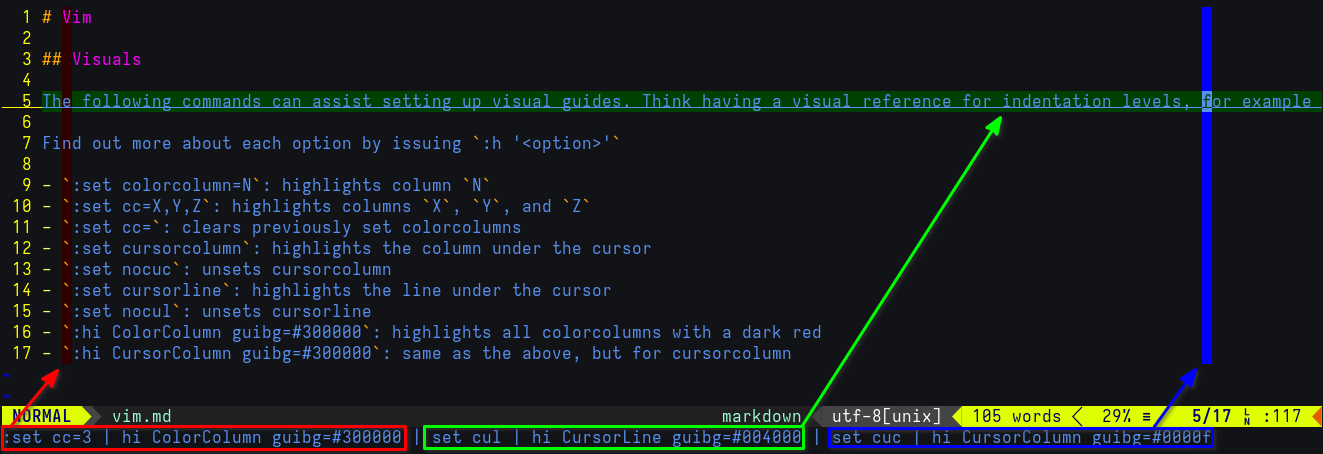
Movement
- (NORMAL)
3w: jump 3 words forward (cursor is placed at the beginning of the Nth word) - (NORMAL)
5b: jump 5 words backward - (NORMAL)
gg: jump to top (file) - (NORMAL)
G: jump to bottom (file) - (NORMAL)
zz: position line under the cursor at the middle of the screen - (Ex-mode)
:N: jump to line #N $ vim <file> +N: open<file>placing the cursor at lineN
Splitting
- (Ex-mode)
:sp <file>: open<file>in a horizontally-split window - (Ex-mode)
:term: open a terminal in a horizontally-split window - (Ex-mode)
:vsp <file>: open<file>in a vertically-split window - (Ex-mode)
:vert term: open a terminal in a vertically-split window - (NORMAL)
Ctrl+ww: cycle between splits (replace secondwwithh|j|k|lto move in a specific direction between splits)
Text manipulation
- (Ex-mode)
:4,12s/replace_me/replaced/g: replace all (/g) instances ofreplace_mein lines 4 through 12 withreplaced - (Ex-mode)
:50,100d: delete lines 50 through 100 - (NORMAL)
dd: delete entire line under cursor - (NORMAL)
yy: yank (copy) entire line under cursor
Misc
$ vim -x <file>: create a blowfish2-encrypted<file>- (Ex-mode)
:tabnew <file>: open<file>in a new tab - (NORMAL)
Shift+K: view API reference for the function under the cursor (if supported/found) - (NORMAL)
gt: go to next tab - (NORMAL)
m<char>: set a mark usingchar. Example:masets a mark for the lettera - (NORMAL)
'<char>: jump to markchar. Example:'ajump to marka - (NORMAL)
ZZ: quit, saving changes - (NORMAL)
ZQ: quit without saving